Tutorial - Open Peer Review for OEMetadata#
Learnings#
This tutorials will enable you to:
- Complete every step in the workflow of the Review Process
- Initiation
- Review
- Completion
Requirements#
- OEP Account
- a table or dataset uploaded to the OpenEnergyPlatform (OEP)
- metadata for that table or dataset
Introduction#
This course will teach you step-by-step how the open peer review process on the OEP works. For a more general overview of the peer review process have a look at the course 09 - Open Peer Review.
Metadata Upload#
In a first step, a contributer uploads metadata to the OpenEnergyPlatform (OEP). Note that a prerequisite to upload metadata is an existing table. We are going to call this person metadata owner from now on. If you are unsure how to create and upload metadata, have a look at this tutorial. The metadata owner has to make sure that the metadata include a license. They can also apply an embargo period of 6 months or 1 year if they need to. The metadata are automatically uploaded to the model_draft schema.
Initiation of the Review Process#
Once the metadata are publicly accessible in the model_draft section, anyone (except the metadata owner) can start a review by going to the 'Open Peer Review' View (next to 'Meta information') and clicking on 'Start Open Peer Review' at the end of the page.
 The review process is exclusive; meaning that once the review process has started, no one else can initiate another review process for the same metadata.
The review process is exclusive; meaning that once the review process has started, no one else can initiate another review process for the same metadata.
 However, after a review is finished, a new review can be started right away.
However, after a review is finished, a new review can be started right away.
Review Process#
The reviewer who initiated the process must review all fields except empty fields ('None'), contributor fields and technical resource metadata fields. The metadata are devided into sections: General, Spatial & temporal, Source, License and Summary. When selected a division, while reviewing the reviewer sees on the left hand side the list with all fields that need reviewing, on the right hand side a window opens according to the field which is being reviewed. There the definition of the field and an correct example is given, as well as the badge. Below the review options are given; accept the field, suggest a change, or reject it and provide an alternative. To navigate one can click on the fields on the left hand side or use the small arrows in the window on the right hand side.
Under General, basic informations such as id and title must be given. 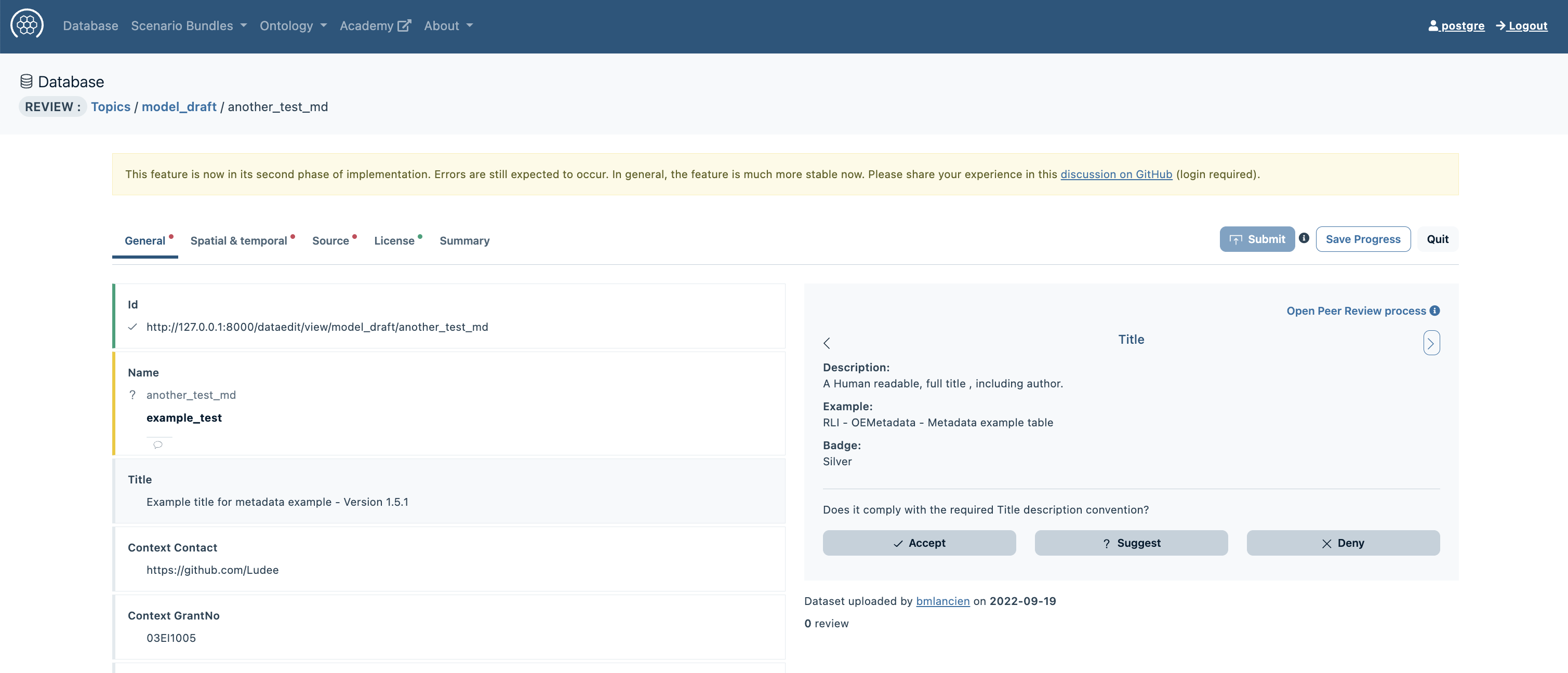 The data for spatial and temporal information are given under
The data for spatial and temporal information are given under Spatial & temporal. TODO Missing Screenshot.
Please provide the information about the used sources underSources. 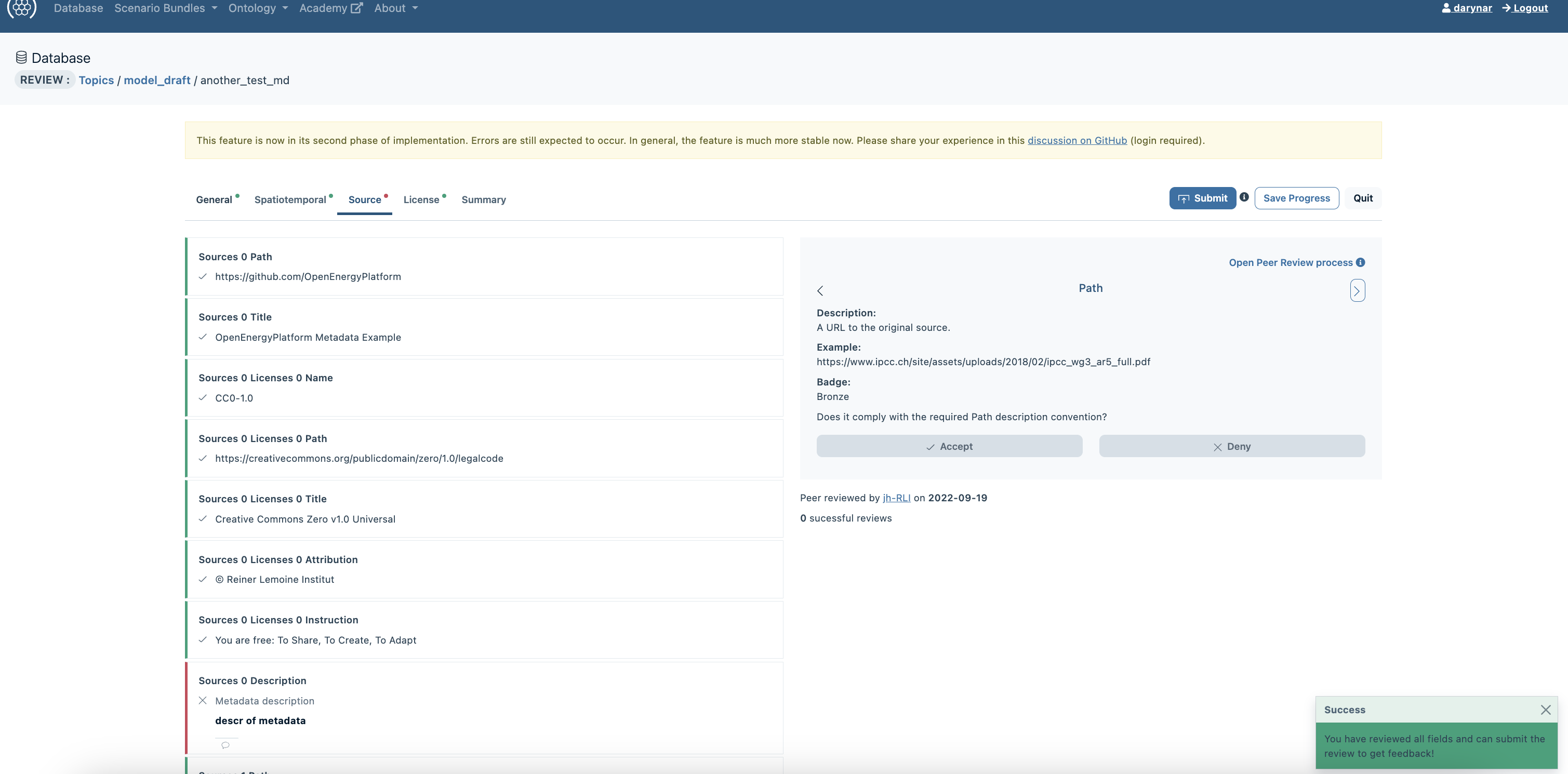 Under
Under License the information on the used license must be given. 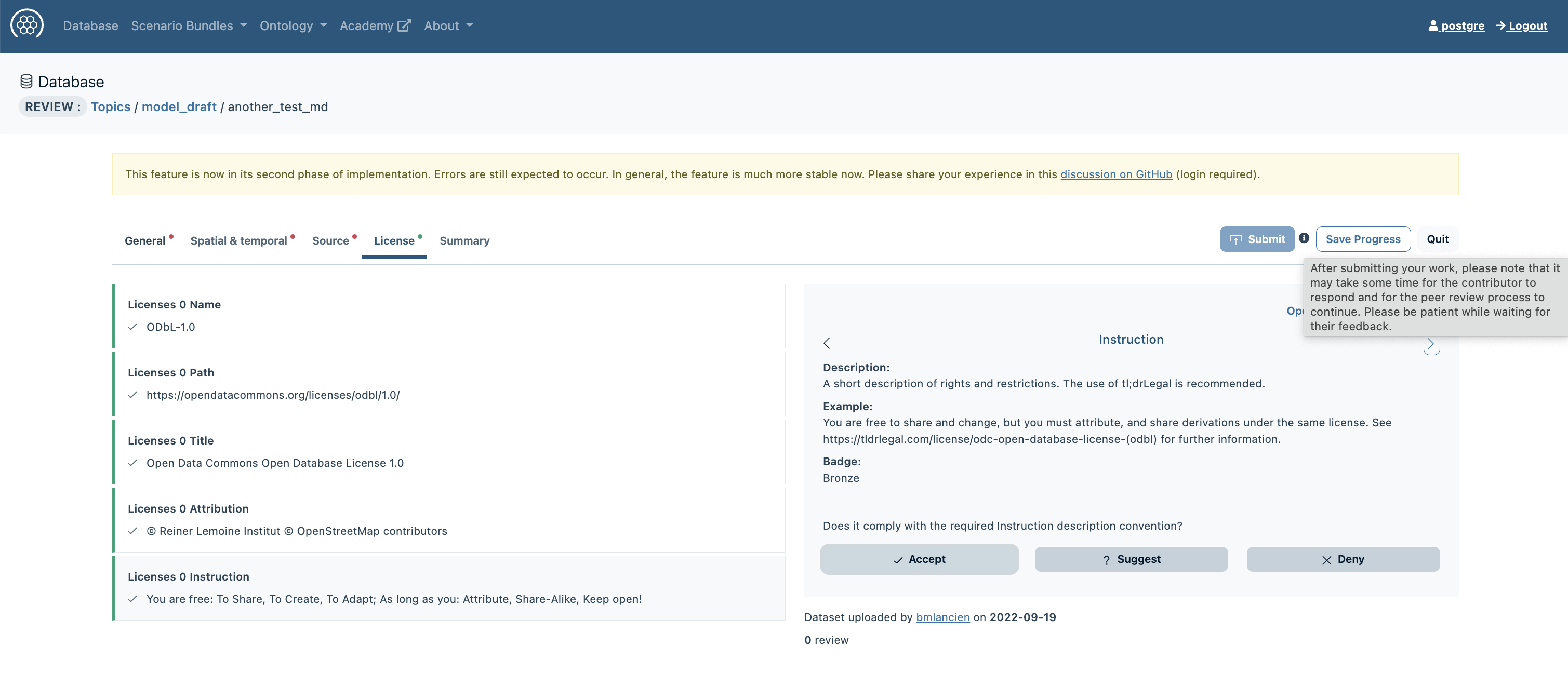 The
The Summary gives an overview over all fields and shows for which fields a review is missing. 
It is possible to save your progress with the button in the rigth upper corner Save Progress. (Note: The button quit leads only back to the database. Once you started a review process it is not possible to cancel it!).
Users can find all reviews in progress on their profile page under Reviews. 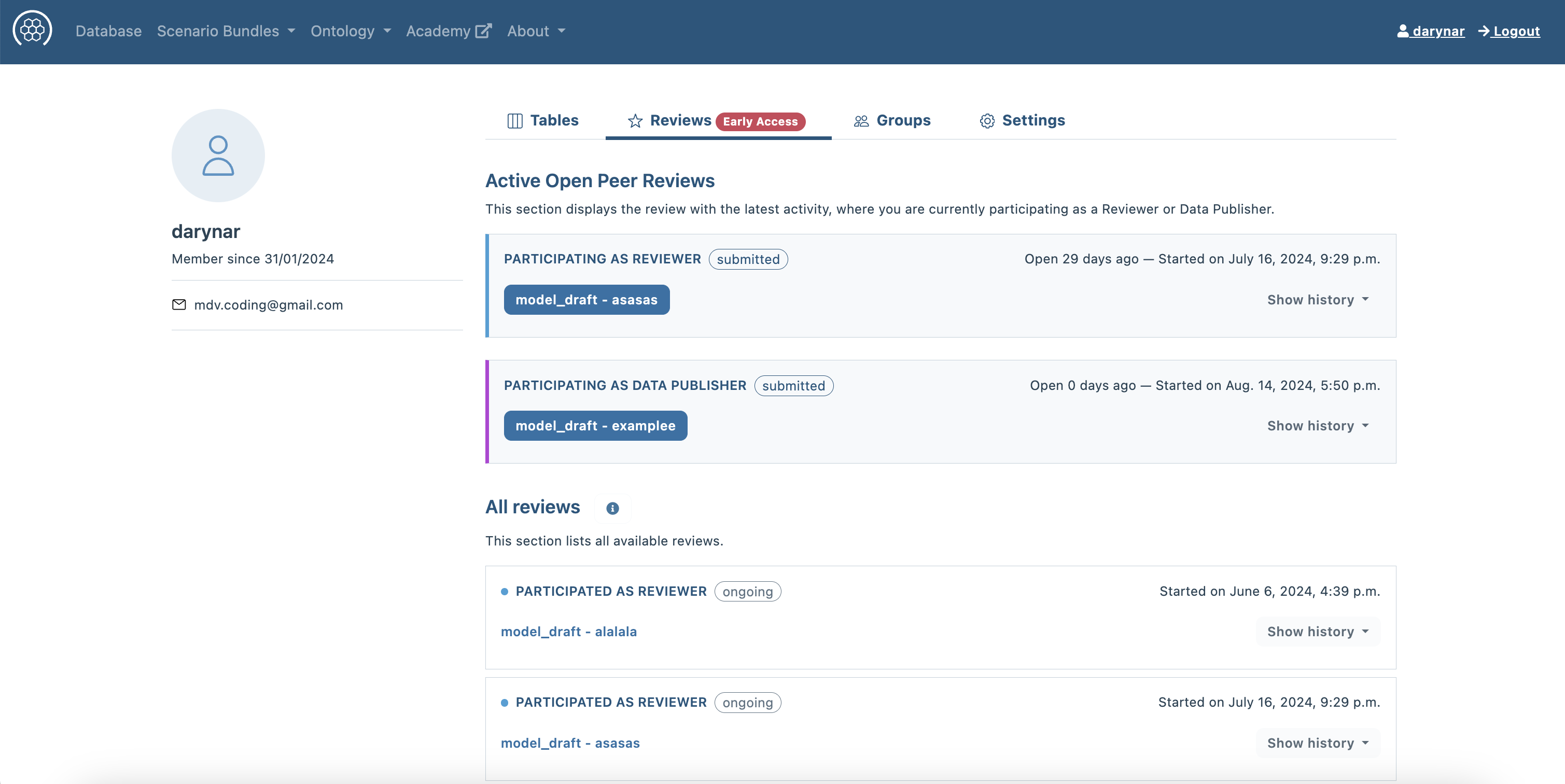
Once the review is completed, it can be submitted with the Submit button in the upper right corner. The review is then transmitted from the reviewer back to the contributer. The reviewer can only forward their review to the contributor once they have evaluated all non-empty fields i.e. accepted, suggested or rejected them. (See also: How do you review open data?)
Handling Review Suggestions#
If the reviewer has suggestions for certain fields, these are send to the contributor. In the contributor's profile, under the Peer Review section, the review with the reviewer’s suggestions can be seen. The contributor can then accept or reject the reviewer’s suggestions, proposing alternatives if necessary. After the contributor has accepted/rejected all suggestions, they send it back to the reviewer for verification. This process ends when all fields are mutually accepted.
Completion of the Review Process#
When both, the reviewer and the contributer come to an agreement and mutually accept all fields the reviewer can choose a badge and complete the review. 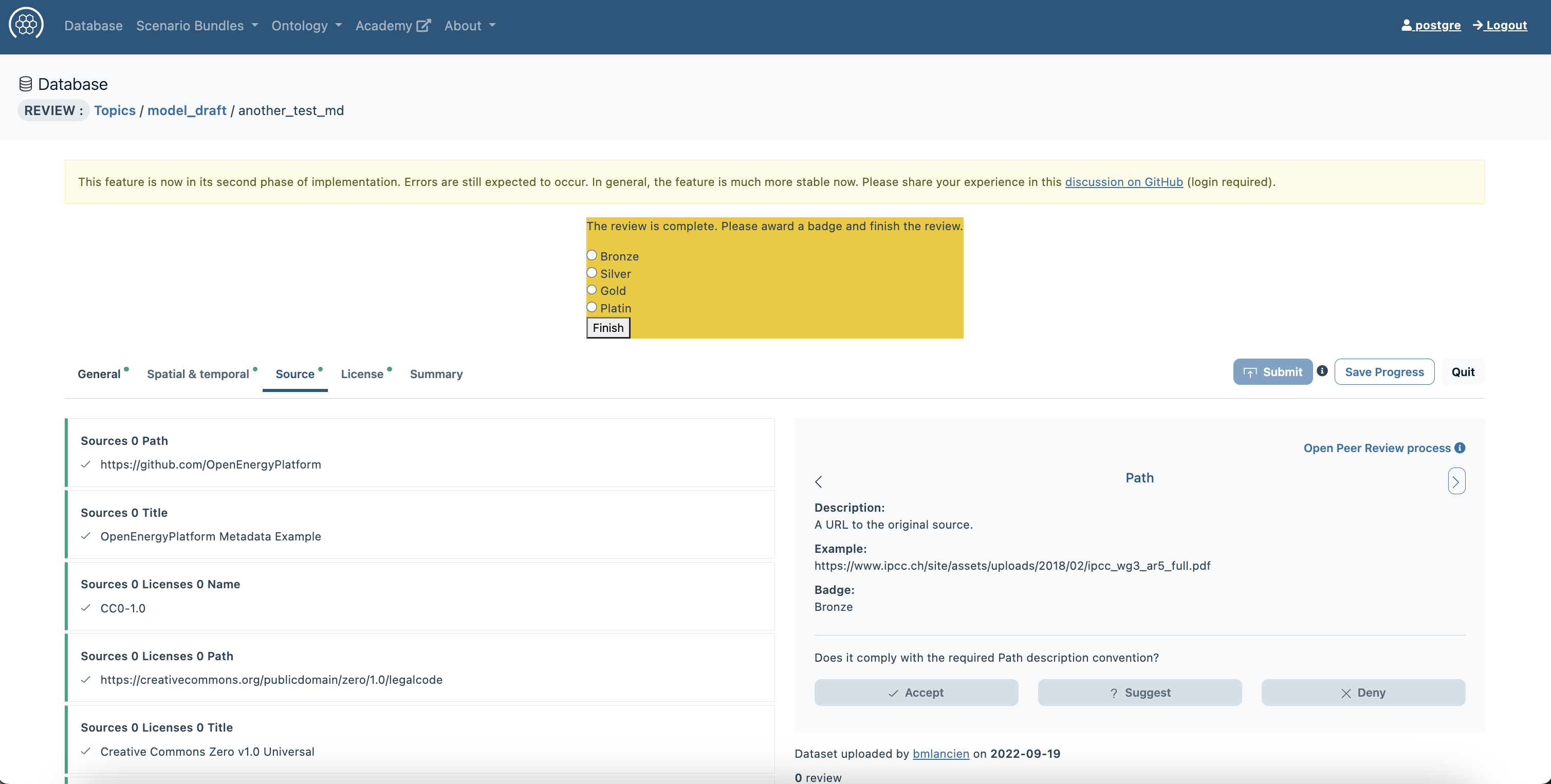
Post-Review Metadata Management#
After the review process is completed, the table & metadata owner can move the metadata from the model_draft to one of the 12 other topics. An embargo period of 6 months or 1 year may be applied. 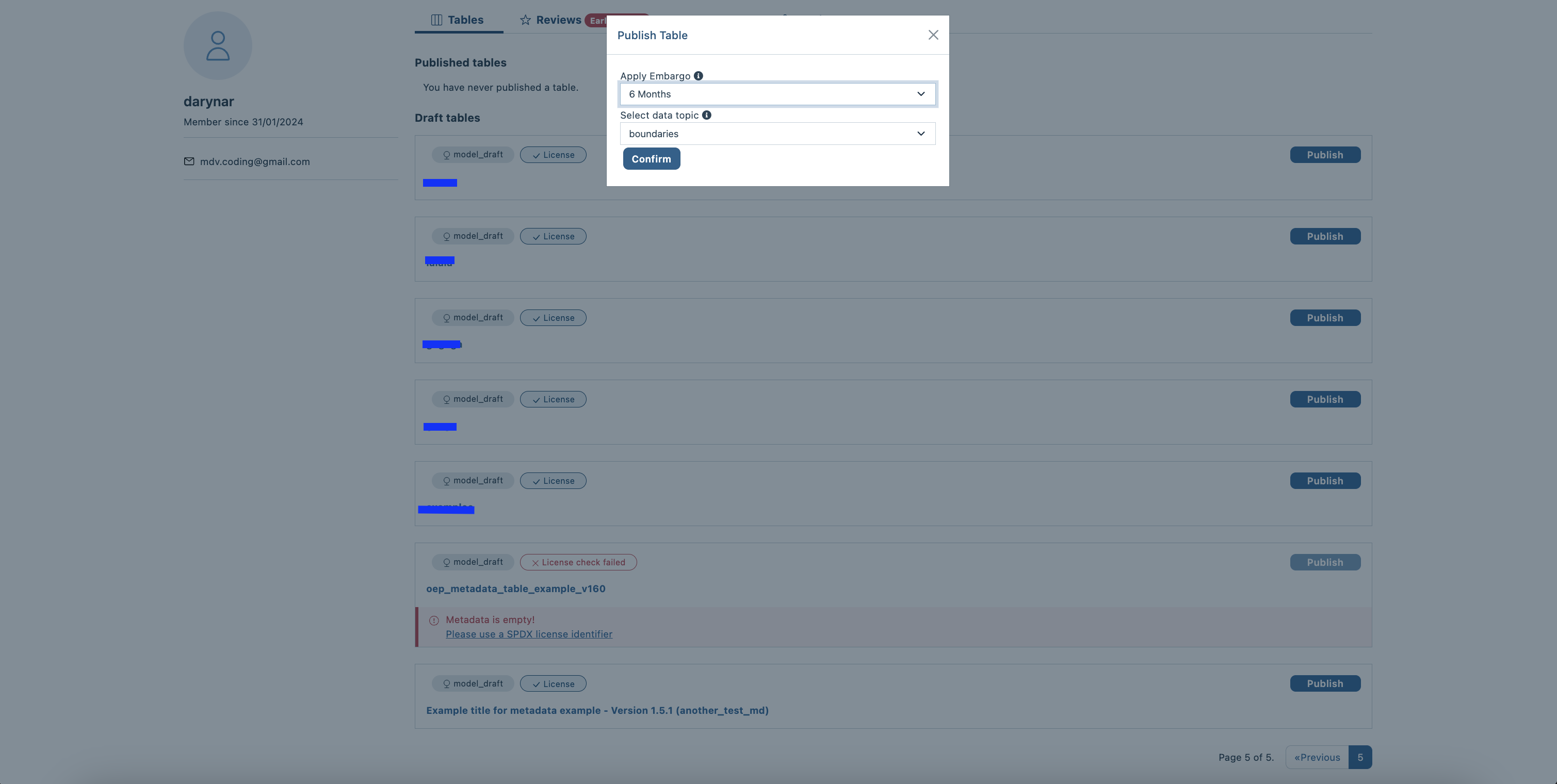
Feedback#
You can provide feedback on this tutorial here.
About this tutorial#

- Author: Vismaya Jochem, Christian Hofmann
- Copyright: Reiner Lemoine Institut
- License: CC BY 4.0
- Attribution: Open Energy Academy - OEMetaData Tutorial © Reiner Lemoine Institut
- Last update: 2025-02-18
